( There is a contact form somewhere here )
So when you got all the needed files click away to your NAS station.
First make sure that you have installed myphpAdmin and mySQL is enabled. ( You can get those in Package Center under available tab )
After that log in to your myphpadmin console and create new DB with name FFsync ( or something else )

Syncro | sync.domain.sth:|499 (Using 499 because 443 is already used)
!!Attention!!
If using self-signed certificates on NAS station and HTTPS protocol you must add permanent accept for that certificate on synchronization client . If using plain HTTP ( Not recommended )you do not have to configure any certificate settings.
When virtual host is created new folder in File station will appear with exact name as virtual host created in Web services.
https://domain.sth:499 ( If you selected different port number) and something like this should appear:
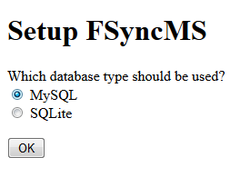
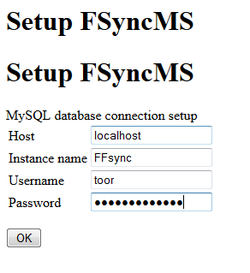
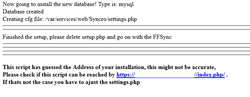
You still need to rename or delete setup.php in Virtual Host folder and if you changed your port number you must change port number in settings.php file.
https://domain.sth:449//index.php/ <-- watch out for the last slash (/), if not there, sync will not work!

Next step is Firefox options and create new sync account. Choose different sync server and point it to your URL.
Happy syncing.
PS.. This also works on any Apache or XAMPP server with mySQL support ;)
Curiosity killed the cat, but for a while i was a suspect, and i proved them wrong. Cat is still alive though...

 RSS Feed
RSS Feed